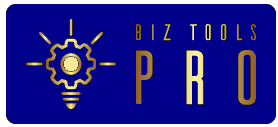Developers are looking for new ways to customize operating systems to their work-related needs. Other than optimizing their computers regularly, installing several apps can make the job easier and change the way you are utilizing your Mac.
In this article, we will discuss some developer-centric tips that will enable you to get the best out of your device while you are working on app development.
The Dock
Let’s start with the signature features of macOS, and that’s the Dock. If you want to make some more space on your screen and your hard drive, too, manage the way the Dock functions on your computer.
On widescreen displays, place the Dock on either the right or the left side of the screen. To relocate the Dock, go to System Preferences from the Apple menu, look for Position on Screen, and select the position from the bottom, left, or right options.
Moreover, Dock consumes significant screen estate and interrupts your tasks, sometimes doing nothing. If you are not using the Dock to launch applications, you can set it to hide automatically.
Go to System Preferences, click on the Dock & Menu Bar panel, select Dock and Menu Bar from the left pane and tick the checkbox associated with Automatically hide and show the Dock.
The Finder
Mac has backend directories, files, and libraries that are vital for the smooth running of the operating system. Deleting or moving any of these files can have a severe impact on the computer, and that’s why Apple hides these files in macOS from the users.
Though it makes it difficult to ruin the computer accidentally, it also makes things hard if the user needs to access the hidden files. However, it is possible to view the hidden files through Terminal or via the Finder app.
As a developer, although rare, you may require messing with the hidden files to troubleshoot drivers, relocate program directories, or tweak any settings. To view the hidden files via the Finder, select your hard drive under Locations, open the Macintosh HD folder, press and hold down Command + Shift + . (Period). When you are done with your task, press Command + Shift + . to hide the folders again.
The Keyboard
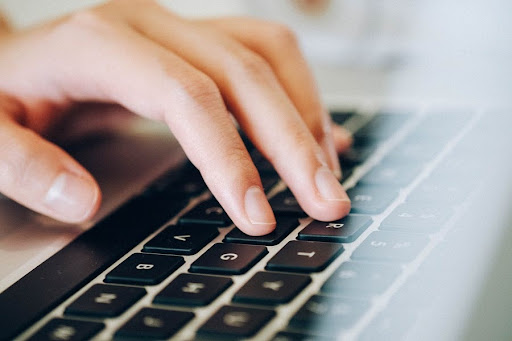
You will be surprised to learn about the keyboard shortcuts that the MacBook keyboard offers to help you speed up your tasks. To know about the hundreds of shortcuts, navigate to Keyboard Preferences and click on Shortcuts. You can assign custom shortcuts to apps that you frequently use.
Being a developer, you must be switching between dozens of tabs while working on a project. Tab switching is another efficient keyboard function you must know about. To navigate to the left or right tabs without using the mouse, you can assign and use keyboard shortcuts like Command + Shift + Left arrow key and Command + Shift + Right arrow key, respectively.
Mac Apps & Tools for Developers
If you have switched to Mac recently from Windows, it’s worth knowing that you don’t have to follow a defined installation process (unlike Windows) to install a majority of applications on Mac.
You can simply install an application from the Mac App Store. Alternatively, you can search for the application on the web, download a .dmg file, then drag this file to the Applications folder, and your app is installed.
Now let’s know about some of the apps that you may use to make your work easier.
- TeaCode
The app is an intelligent snippet library that empowers developers to write code faster. It includes expandable code programs for various programming languages. The developers can use the code expanders instead of writing programs manually.
It expands dynamic code snippets to prevent developers from writing code over and over again. Download it and see if the app helps you save plenty of time and handle more complex projects quite efficiently. To begin writing a code, press the TeaCode shortcut, and it will complete the task for you.
- CleanMyMac
Uninstalling an app from the Mac is even simpler. Just select the app’s icon, drag and drop it to the Trash can, and the app will be removed from your computer. Developers often use high-end apps that need to be uninstalled when not in use for better storage optimization.
Third-party tools like CleanMyMac will allow you to uninstall heavy applications without leaving any residue. The app will make a great difference to your MacBook’s performance, so check it out and download the app for a more optimized device.
- XtraFinder
The Finder tweak tool enables you to add a number of important functions to Mac. It will allow you to use Chrome-like tabs, hide dot (hidden) files on Mac desktop, organize folders, and more.
You may also try alternate apps such as Forklift, TotalFinder, Nimble Commander, Path Finder, Moroshka, muCommander, and more. Some of these apps require payment, while applications like Nimble Commander and Moroshka are available for free. Whether you use Mac or PC for developing programs, you must be aware of the productivity apps for better performance.