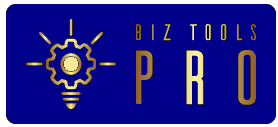Maps help businesses understand their data in visual ways not possible from spreadsheets. For example, a map can help us see where customers are currently located, understand growth patterns, and understand underserved communities. Unfortunately, when it comes to Google Maps, there are limited capabilities to map multiple locations. Google Maps currently only allows ten locations at the same time, meaning businesses and research are limited using the basic functionality. In fact, most business accounts will find the limitations to be significantly limiting when it comes to serious mapping projects.
Thankfully, most mapping software allows users to plot multiple locations above those limitations. For example, some third-party software incorporates Google Maps’ platform with cloud-based mapping solutions. As a result, users will create visually appealing maps that functionally perform well. Additionally, users can use tools to develop comprehensive maps that incorporate limitless data points.
To help get you started, here is how to pinpoint multiple locations of Google Maps, whether using the application directly or a third-party program:
Using Google to create multiple points on a map
If you’d like to create a map with more than one location, start by logging into your Google maps account. From there, you’ll want to choose the Your Places option, followed by the Maps function, and then select the Create Map to edit the map. A new pop-up window will appear, allowing users to give the map a title and description. From there, you’ll be able to input the locations for your map manually.
Type the location’s name and add it to the map to add locations manually. A green marker appears if you’re adding a location directly onto the map through searching. Save it and refresh the page once you’ve finished adding markers to your map.
It’s possible to share the map through the Share function under the map’s name. Users can adjust who has access to the map, change access to public view, export the map, or print it directly.
Using a Third-Party Software to Plot Points on a Map
Most mapping software allows automatic integration with their upload functionality. Users can simply create a new account, upload the data via Excel or Google Sheets, and create the map. Alternatively, you can copy and paste the data or simply upload your points manually. Once the map is completed, the various tools and functions bring the personalization you’re looking for.
For large datasets, users can cluster pins to create more significant markers within a small area. This function helps when creating pins within a densely populated place. Likewise, users can also display markers as a cluster pie chart, directly conveying additional information in the pin.
A heat map may be more beneficial than individual markers if your data is substantial. The heat map provides information based on the density of your customer instead of overpopulated pins within a region. Finally, the map filter tool is available for segmenting the data according to relevant results. Segments might include maps of different sales targets.
Customization Options Available with Third-Party Software
For those individuals looking to incorporate their data with software, the built-in features facilitate your data. You’ll be able to arrange custom map markers, including personalized or branded maps (with your company logo or colors). You’ll also be able to search through the map according to location or ZIP codes. Finally, the automation available with mapping programs can transition your data from complicated spreadsheets to visualize data that’s easy to understand (without manually inputting thousands of cells). Manual inputs work for small businesses hoping to expand or large companies wanting to handle their current clientele better.
Inputting data into maps isn’t tricky, but it can be time-consuming. Integrating your information into Google maps isn’t difficult if you only need a few points on the map. Should your business extend beyond the allotted ten entries, consider using mapping software to automate and customize your information. Most mapping software does have a cost, but the knowledge and insight provided with these detailed maps exceed any expense attached.